In this lesson, i will tell about how to make everything that we draw is under our control. Layers dan UCS are the topic today. As we know sometimes we will do some complicate home work that make our head get headache. For example when we want to draw a house, there are so many thing that we want to draw (window, door, bed room, roof, bath room, etc). So, to manage all of this we need some controling.
1. Layers
To make everything easy and simple to do, we have to manage what we want to draw by using layer properties manager. Just click layer properties manager (under command 'qnew') and you will find many command. Start it by clicking command 'new'. Named it and you can also choose the colour Of layer. As you choose the colour of layer, you have choosen the colour of drawing that you want to draw. For example: first you want to draw the bed room, click 'layer properties manager' then 'new'. Named it 'bed room' and choose 'white' then begin to draw. After finish it if you want to draw the door, click 'layer properties manager' then 'new', named it 'door' and choose 'brown' (i recomended you choose a different colour in each part of drawing) then begin to draw. When you are drawing and you lose your focus because so many lines and rectang from 'bed room', you can manage it by using 'layer properties manager'. Click the arrow in the right of layer properties manager, choose 'bed room' and click the picture of lamp. 'Bed room' is hidden. that's what happenned, so now you can contionue to draw 'door' without losing your focus again. When you want to see it again just click like before.
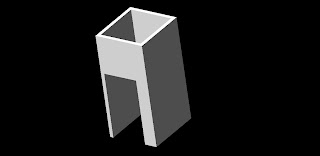
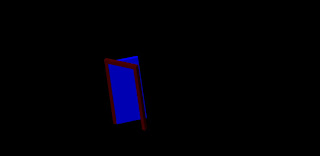
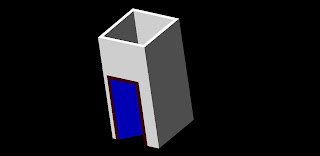
2. UCS
Sometimes in drawing we will meet a complicate problem. For example see in lesson 2 about slice. When we want to cut a thing by using command slice, we have to create an object with a different coordinat. In this case we need command 'ucs'. Look at the picture 2.4a, there is a rectang inside the box. To make rectang we need to change the coordinat. Write command 'ucs' in the command place and enter, then write 'n' (new) and enter, after that click 3 point (it means where we gonna put x,y,z is) in the box, then draw the rectang.
Ok that's all i want to share to you about autocad 3d. I hope you can enjoy this sharing and always keep practice...
see you...
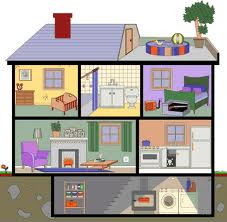














0 comments:
Post a Comment